Whether it’s ads, call-to-action buttons, or any other type of custom code, inserting it into your posts is easier than you think. In this post, I’ll take you through the 3 simple steps to insert custom HTML after n number of paragraphs in WordPress. Let’s dive in and enhance the look and functionality of your blog like never before!
Taking Control of Your Content
Sometimes, you want to place custom HTML in a specific spot in your post to draw attention to certain content or promote products. By inserting custom HTML after N number of paragraphs, you have complete control over the placement and appearance of your content. This will make your blog posts more visually appealing and engaging for your audience.
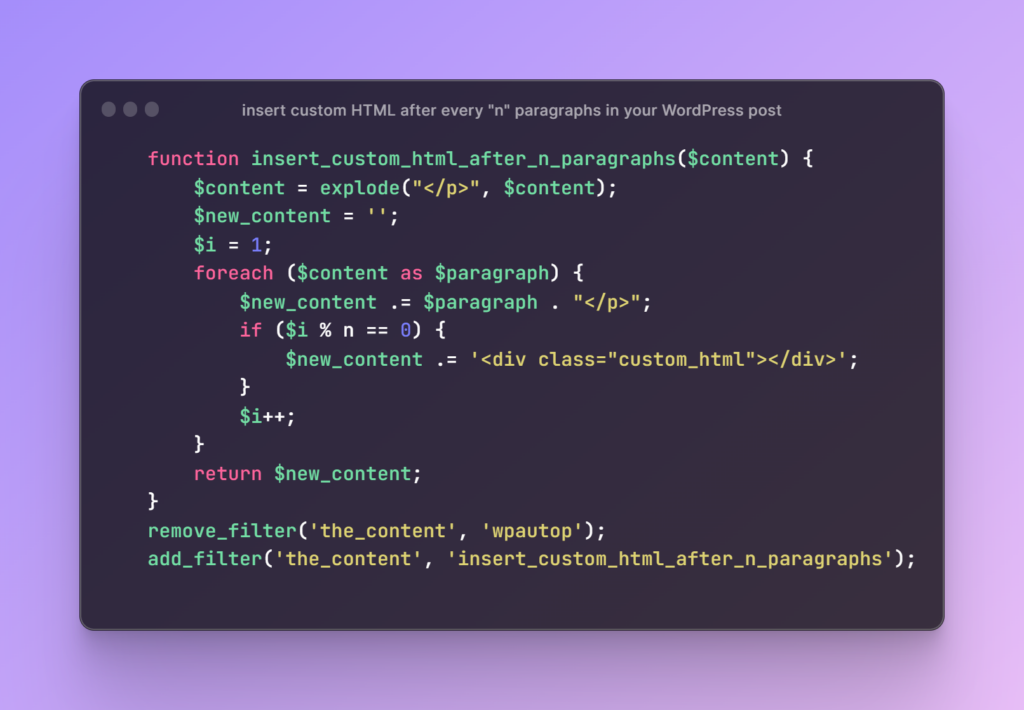
How to insert custom HTML after N number of paragraphs in WordPress?
Here are three methods to do this:
- Using Plugins: With WordPress plugins like “Insert Post Ads,” you can easily insert custom HTML into your posts after a specified number of paragraphs. No need to mess with any code, just install and configure the plugin to your needs.
- Using Functions.php: For advance users who prefer more control, you can add custom code directly to your functions.php file. This method allows you to insert custom HTML after a specified number of paragraphs and gives you full control over the code.
- Using code snippets: You are a newbie And don’t want to mess with your functions.php file, simply add code snippets directly to the post or page editor. This is the easiest way to insert custom HTML after N number of paragraphs. The choice is yours!
Using functions.php File
This is somehow an advanced method and require some caution. Any mess to your functions.php could break your frontend. If you’re familiar with coding, you can use the functions.php file. Here’s how:
function insert_custom_html_after_n_paragraphs($content) {
$content = explode("</p>", $content);
$new_content = '';
$i = 1;
foreach ($content as $paragraph) {
$new_content .= $paragraph . "</p>";
if ($i % N == 0) {
$new_content .= '<div class="html_here"></div>';
}
$i++;
}
return $new_content;
}
remove_filter('the_content', 'wpautop');
add_filter('the_content', 'insert_custom_html_after_n_paragraphs');- Access the functions.php file in your WordPress theme.
- Add the above code to the file:
- Replace html_here block with the custom HTML you want to insert.
- Replace N with the number of the paragraph after which you want to insert the custom HTML.
- Save your changes.
The function “remove_filter” is used to remove the default WordPress filter “wpautop”, which adds paragraph tags to the content. The “add_filter” function is used to add a new filter to the content, which returns the updated content that includes your custom HTML.
Step-by-Step Instructions for Using a Plugin
Let me show you how easy it is with the “Insert Post Ads” plugin:
- First, install the “Insert Post Ads” plugin from the WordPress repository.
- Next, activate the plugin and navigate to the “Settings” tab.
- Enter your custom HTML into the “Ad Code” section.
- Specify the number of paragraphs after which you want to insert the custom HTML.
- Lastly, save your changes and you’re done!
Using Code Snippets
You can also insert custom HTML directly into your post or page editor by using code snippets. Here’s how:
<!-- insert custom HTML after paragraph N -->
<script>
jQuery(document).ready(function($){
var p = $("p:nth-of-type(N)");
p.after("[your custom HTML code here]");
});
</script>
- Go to the post or page where you want to insert custom HTML.
- Click on the “Text” tab to access the HTML editor.
- Count the number of paragraphs in your post and determine after which paragraphs you want to insert custom HTML.
- Add the above code snippet to the HTML editor, replacing N with the number of paragraphs after which you want to insert the custom HTML and [your custom HTML code here] with the custom HTML you want to insert:
- Save your changes and preview your post to ensure that the custom HTML has been inserted correctly.
Inserting custom HTML after N number of paragraphs in a WordPress blog post is a simple and straightforward process. Whether you use a plugin, functions.php file, or code snippet, you can control the placement and appearance of your custom HTML and enhance the overall look and feel of your blog. Choose the method that works best for your needs and start inserting custom HTML into your WordPress posts today.
