Samsung is undoubtedly one of the most commonly used and popular brands, thanks to its advanced technology and good equipment quality. Here, we show you the way to make videos compatible with your Samsung devices. If you have a Samsung phone and device, you will be impressed by its exquisite design. However, you may also encounter some headaches.
For example, you cannot play favorite MPEG video files on your Samsung devices. This is a simple setting on other digital devices, but Samsung computers and mobile phones have not added it. So if you want to play MPEG videos on Samsung devices, you need to use a video conversion program to convert it to a format supported by Samsung devices, such as MP4. Therefore, in this article, we will cover the best video conversion tool and guide you on how to make MPEG files compatible with Samsung devices in the shortest time.
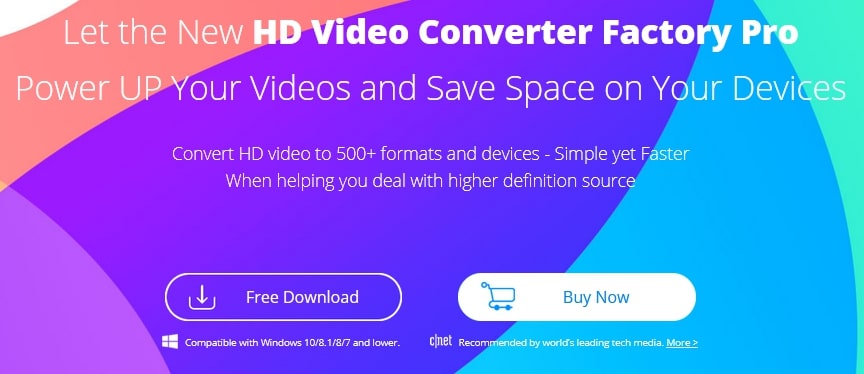
A versatile program provides you with lightning-fast conversion
A professional and multifunctional tool is critical if you want to make your MPEG video compatible with Samsung devices. You can find many converters and online conversion tools on the Internet, but not all programs can perfectly complete the task of converting MPEG to a format supported by Samsung devices. In order to obtain satisfactory conversion results, we recommend WonderFox HD Video Converter Factory Pro to you, an all-round video converter is accepted and loved by many users at home and abroad.
With high-end video conversion technology, it can help you convert videos to hundreds of audio and video formats and maintain the best output quality. In terms of conversion speed, it is supported by hardware acceleration technology to provide you with lightning-fast processing speed, thereby saving you a lot of waiting time in each conversion task. In addition, it also has a built-in basic video editor, which can not only rotate videos, merge videos but also add special effects, denoising, and so on.
In addition to being rich in functionality, it is also user-friendly. Its concise and clear interface is suitable for users of different levels, whether they are beginners or advanced users. Therefore, we consider it to be the best converter to make MPEG video compatible with Samsung devices.
How to convert MPEG videos to the formats supported by Samsung devices?
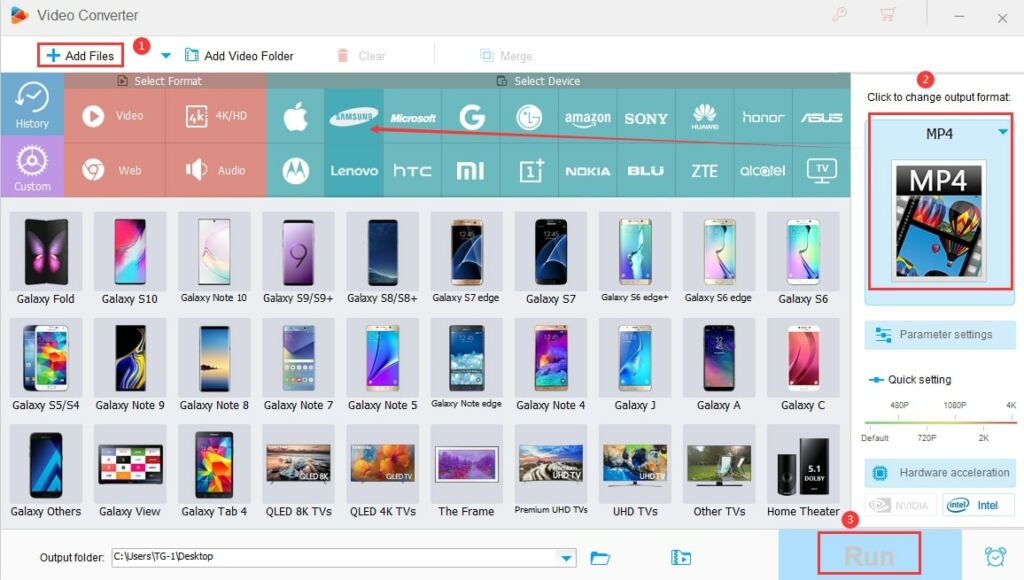
Step 1: Load MPEG videos into the converter.
Start the software and click “Converter” on the main interface, then click “Add Files” to select and add source video to the program.
Step 2: Choose the video output format.
After importing MPEG video, you can set “MP4” as the default output format by clicking the “Output Format” panel on the right side of the interface, or you can select the appropriate device according to your device model under the “Samsung” tab.
Step 3: Start converting MPEG videos.
This is the last step. Select the desired output folder at the bottom of the interface and click the “Run” button to convert MPEG video to the format supported by Samsung devices.
More features of WonderFox HD Video Converter Factory Pro
- Download videos from AfeecaTV, Hulu, Vimeo, Facebook, Twitter, YouTube, Dailymotion, Liveleak, and other 300+ sites.
- Convert video files to 500+ output formats and devices.
- Convert SD video to HD video.
- Record the screen with sound.
- Convert video and photo into GIF.
- Convert video to audio formats, such as OGG, MP3, WAV, M4V, DTS, etc.
- With the built-in video editor to merge videos, cut videos, rotate videos, trim videos, add special effects, remove watermarks, etc.
- Add subtitles to videos.
- Convert video in batch mode, which allows you to add 10 videos at a time for one-time conversion.
Final words
With the gradual increase in the market share of Samsung devices, more and more users choose to use Samsung tablets and phones. It is necessary for Samsung users to make MPEG videos compatible with Samsung devices, as mentioned in this article. Use the tool and method mentioned in this article to complete this task.
