Suppose you are playing Pokemon Go and unfortunately, you live in an area where there are not many pokemon. So what do you do? Move on to another location? Obviously not. You just simply fake your location on your phone.
The above example is one of the many reasons why you would want to fake your location. There are many other reasons as well which I will be talking about. But more than that, in this blog, I will show you how you can fake your location on an Android or an iPhone.
Ways you can fake your location on Android
Compared to iPhone, it is quite easier to fake your location on an Android device as there are not many restrictions to install third-party apps on it.
To fake your location on Android, you have to start by enabling Allow Mock Locations. This allows apps to make your phone think it’s in a specific place. For that, you must first activate developer options. Follow the instructions as shown below:
- Go to your phone’s settings.
- Tap on About.
- Tap on Build Number continuously until it shows you ‘You are now a developer.’ on the screen.
- Then go to your developer settings.
- Finally, tap on “Allow mock locations.”
Now that you’ve allowed mock locations, you can go to the Playstore and download a fake location generating app that will allow you to spoof your GPS location. There are various apps that can create a fake location. Here I’ve included a list of my favorite fake location generating apps below.
Fake GPS GO Location Spoofer Free
You can use Fake GPS GO Location Spoofer to deceive the GPS while on the move. It will cause your friends on any social network to believe you are somewhere else by rewriting your present proximity.
You can find people in different locations and use GPS to travel from one place to the next without moving. Even if you forgot to turn on location when you took the photo, geotag it using Fake GPS GO Location Spoofer.
Its features include:
- You can fake GPS location spoofing for all Android devices.
- You need no rooting needed for Android devices above version 6.0.
- You can create routes, faves, and history
- More than that, you can integrate the fake location to other apps on your device, through the share button.
Mock Locations (fake GPS path)
Mock Locations is another app that allows you to set fake information about your phone’s location based on GPS and network provider. You can simply navigate the path on the map and tap “Go!”. It will activate all of the apps on your phone and provides a fake GPS position.
Its features include:
- Change GPS location as per the service provider.
- You can create routes, set breakpoints, and variable speeds. You can also specify to stay on those breakpoints.
- Mock locations allows you to create a route for moving along a closed path. To execute this, arrange the route so that the start and endpoints are close together.
- Furthermore, you can use braking before curves, run the emulation location at one point and hide the app icon.
GPS Emulator
With GPS Emulator, you can take your phone anywhere in the world. It creates a fictitious GPS location so that other apps on your phone think you’re there. You may modify your location, altitude, and coordinates with this fake GPS Emulator.
You can also adjust the accuracy and obtain the fake position’s current time. GPS Emulator has three different types of map: normal, terrain, and satellite. You can also enable or disable Fake GPS coordinates injection for Google Play Location Services.
Its features include:
- Create a virtual location for any place in the world.
- Compatible with all Android devices
- Create routes and paths through the roads
- Doesn’t require rooting.
Ways you can fake your location on iPhone
There is a restriction on iPhone app installation that prevents users from installing third-party apps as easily as on an Android device. Therefore, you can’t as easily fake your location as you can on an Android phone.
However, there are several applications out there that you can use to fake your iPhone’s location. For insurance, you can download location-based simulators on your PC or MAC and connect them to your iPhone.
Here I have mentioned the top 3 location-based simulator software in no particular order that you can use to fake your location:
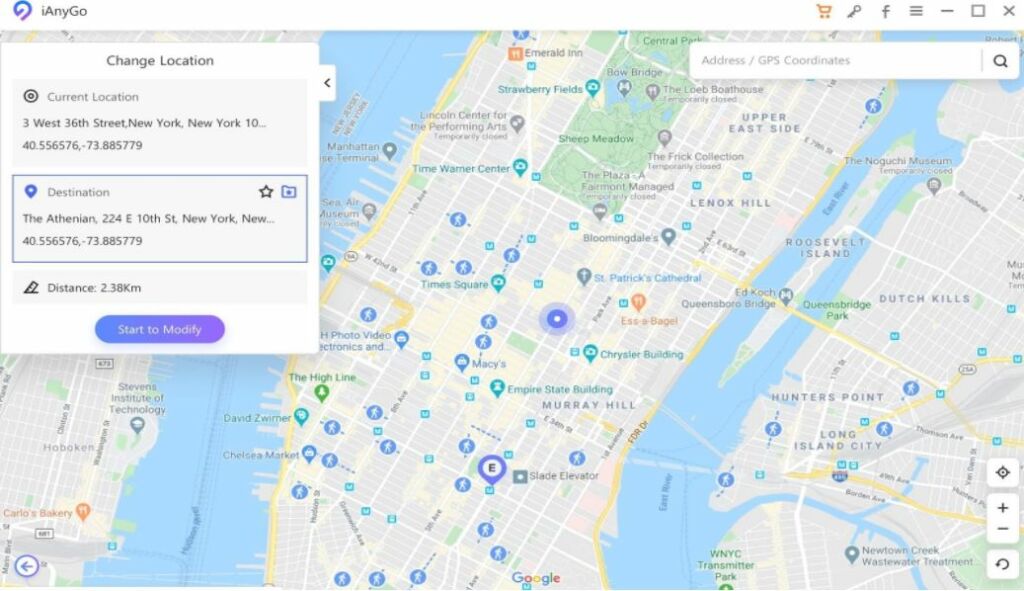
Using Tenorshare iAnyGo, you can change your iPhone’s location and GPS position. All LBS apps are compatible with Tenorshare. With one click you can set a GPS location anywhere in the world. You don’t even need to root or jailbreak your iPhone to use iAnyGo.
With Tenorshare iAnyGo, you can:
- Change your virtual location to hide your real location to stop someone from tracking your iPhone
- Use Tenorshare iAnyGo to change GPS location on dating apps to find more friends
- Share your virtual location on social networks such as Snapchat, Facebook, Viber, WhatsApp, Instagram
Follow these steps to fake your location using iAnyGo:
- Firstly download and install the software on your computer.
- Once the installation is complete, open the app.
- Connect the iPhone where you want to set your fake location to the computer.
- Now all that’s left to do is set a virtual location of your choice and click on confirm to modify.
Dr.Fone – Virtual Location (iOS)

You can use Dr.Fone to auto-rote and create a virtual GPS movement on your specified path. You will be able to change the location by entering the name or by setting the coordinates. You can manage GPS locations on up to five iOS devices with this app.
Using Dr.Fone – Virtual Location, you can:
- Fake your location into a virtual one.
- Stimulate movements in that location between any two spots.
- Specify a route and create movements along that route.
Follow these steps to fake your location using Dr.Fone:
- Firstly download and install Dr.Fone – Virtual Location on your Windows or MAC OS.
- Once the installation is complete, open the app.
- Connect the iPhone or iPad where you want to set your fake location to the computer.
- Set a mode of your choice to modify your GPS location.
iTools
iTools is more than just location simulator software. Yes, it does allow you to set a virtual location on iPhone or iPad. But more than that it’s an all-in-one solution for the management of your iOS devices like iPhone, iPod, or iPad.
The music on your iPhone can be transferred to and from your computer using iTools without any risk of losing it when the iPhone is synchronized. iTools supports iOS 12 and all the latest versions of the iPhone. It is fully supported by Windows 10, 8, 8.1, 7, Vista, and XP.
With iTools, you can:
- Set a virtual GPS location.
- Transfer your data from your iPhone to PC or vice-versa.
- With iTools Ringtone Maker, you can make wonderful melodies from your favorite songs.
- Using an iOS device backup, restore or extract the data of your iPhone.
- Export images and videos on your iPhone.
Follow these steps to fake your location using iTools:
- First, you have to download and install the iTools software on your Windows or MAC OS.
- Once the installation is complete, connect your iPhone or iPad to your PC. You can use a USB cable to establish a connection.
- Choose Virtual Location from the Toolbox.
- You can set the desired location at the top of the map by typing the location in the text box and pressing Enter.
- Select Move here, once the pointer reaches the map. You will see that desired location on your iPhone.
Why do you need to fake your location?
There are a variety of reasons why you might want to create a fake GPS position. Like just for fun, you may create a fake GPS position and use it to check into numerous famous restaurants, venues, or beautiful places to fool your friends into thinking you’ve visited them.
However, there could be other factors that could come at play. It can be an excellent way to get ahead in the dating scene. Perhaps you’re considering relocating and establishing a new life. So you might wish to modify your location to the place you are about to reallocate. Then look for individuals there using dating apps.
Similarly, you can fake your location to change your gaming experience in location-based games. In LBS games like Harry Potter GO and Pokemon GO your game experience is determined by where you live.
As a result, you may wish to spoof your location while playing LBS games in order to have a different experience each time you play. As I already mentioned, instead of going several miles to catch various Pokemon types in Pokemon GO, you adjust your location and make it appear as though you are already there.
More than that, you can also use a fake location to hide your location from the spy apps. Spy apps like MobileSpy, Fenced.ai, mSpy, etc can be used to easily track your GPS location. So, if you suspect someone is using a spying app on you, you can create a false location so that the app can’t identify your real location.
Are there dangers of faking your location? Is it illegal?
Though faking your location on your device is legal, there might be some repercussions while doing it. Like setting up a false GPS on your device, it can sometimes cause your phone’s settings to become messed up. Some fake GPS apps can even cause your actual GPS to malfunction.
Likewise, if you jailbreak or root your device to fake your GPS position, you risk losing device protection, losing access to updates, losing your warranty, incompatibility with some apps, and a slew of other problems.
Also, because of your geological location, dangerous websites have been restricted for your safety. These websites or apps are accessible to your Android or iPhone device once you change your present location, which might expose you to a variety of threats.
