Want to set your favorite song as a custom ringtone on iPhone? Here is how to do it.
Several apps provide the service, but most of them are paid, and also they won’t allow choosing a specific part of the song.
All they do so because they want us to purchase their ringtone so that they can make money from you.
That thing sucks!
Did you need to pay for a ringtone? Tell us in the comments with Yes or No.
But don’t worry this guide will help you out solving your problem because the method you will learn now is totally free of cost and super easy to understand especially for you.
Now, we are revealing you quick and fast techniques to set any Ringtone on your iPhone.
Here is the Step-by-Step process to set any Ringtone on iPhone:
1. The first step is to connect your iPhone with your computer.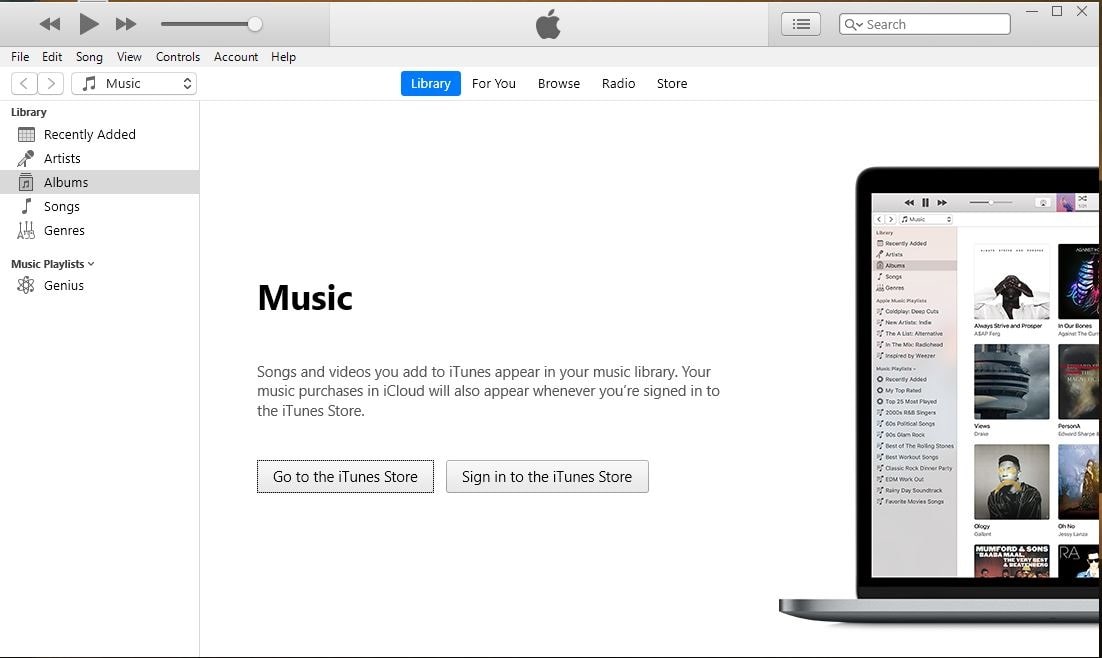
2. Open iTunes(latest version) on your pc/laptop.
3. The ringtone part of the song must present in your iTunes library. (if not show then import the song into iTunes)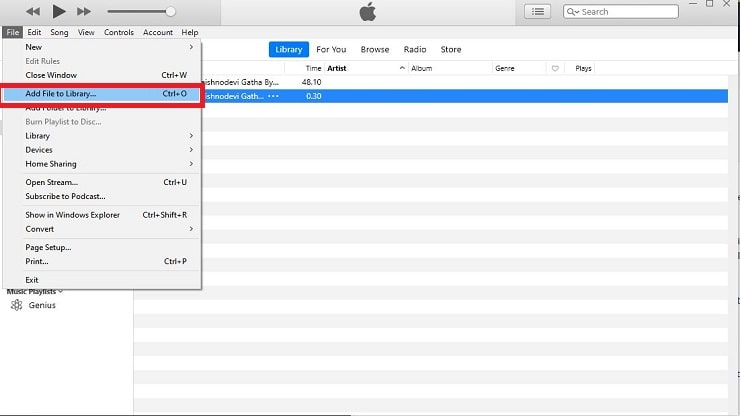
4. Now you are with the song which you want to use as tone, right-click on that song and click on “Song Info.”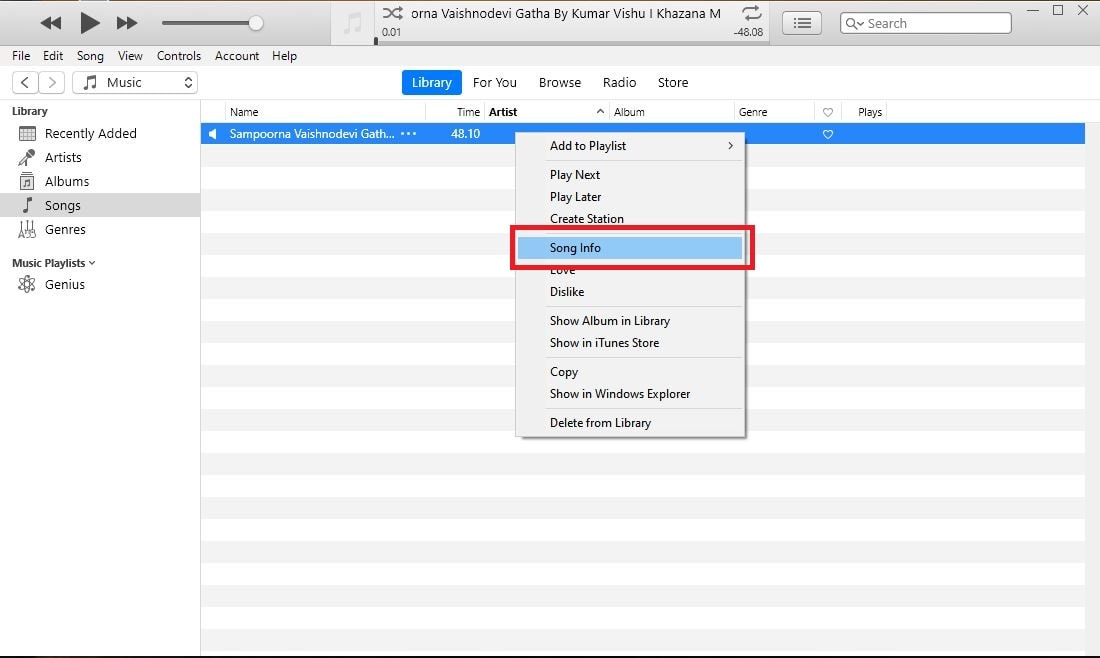
5. After doing so, go to the Options tab and tick the Start and Stop boxes.
6. Here, begins your actual work. Now, you have to select the ringtone part that is the starting and stopping point for the song. (Make sure the duration of the ringtone should not exceeding 30 seconds)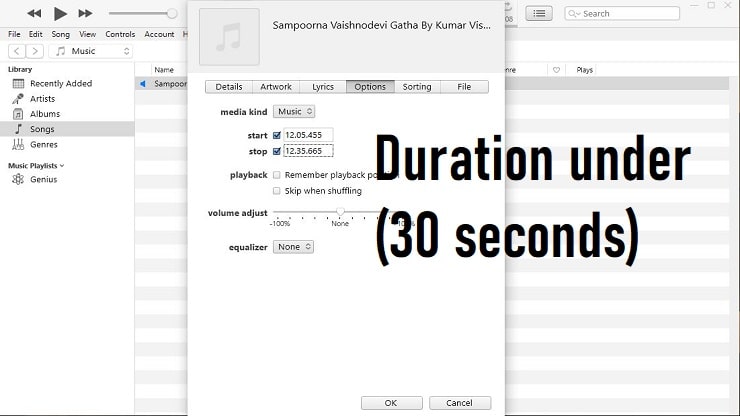
7. When you are done, make sure to click “OK” to complete the wizard.
8. The next step is to select the song again and generate an AAC version for that particular song.
Also watch: Best USB C HUB in India
How to create an AAC version on iTunes?
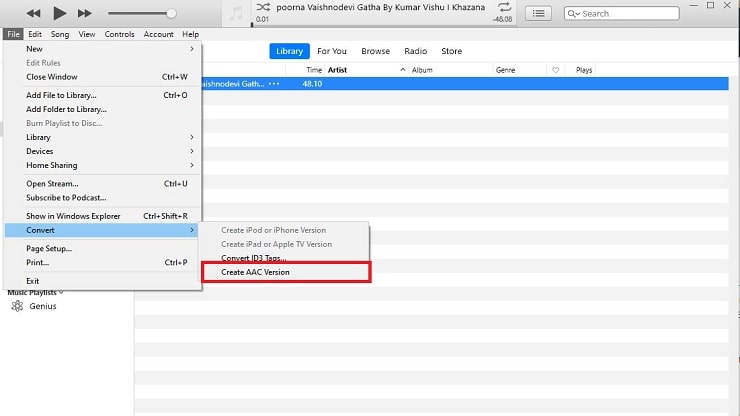
Select the track once by a single click and then head towards the FILE menu–>Convert–>Create AAC Version. Then iTunes will create a duplicate song for your song name. To identify the new version, look towards the duration(under 30 seconds).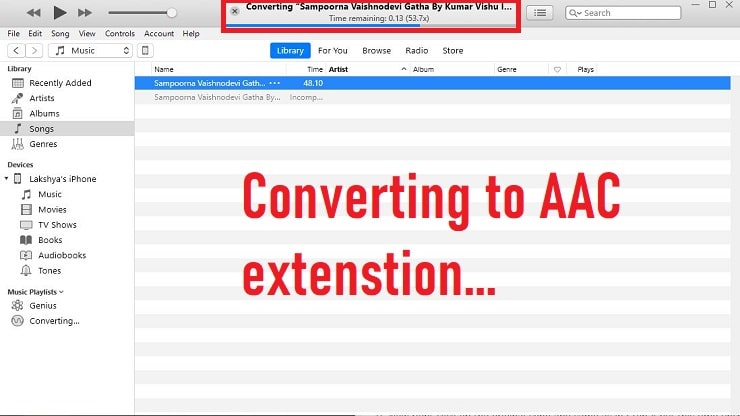
9. Now right click on the original song and the same as in Step 4 but this time uncheck the Start and Stop boxes. (only if you want to listen to that complete song).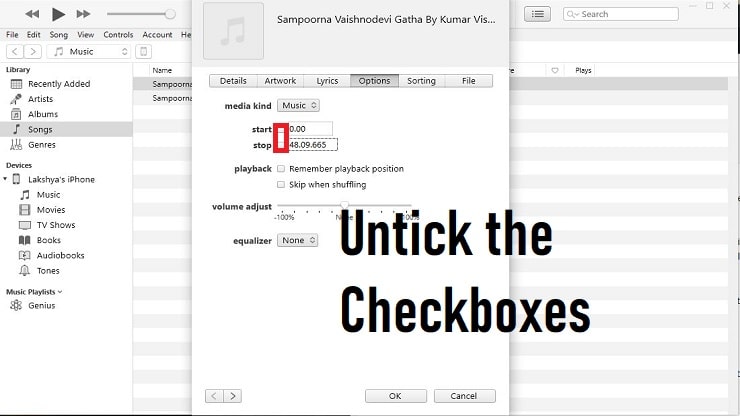
10. Your next job is to find out your file with the AAC format, and right-click on it followed by “Show in Windows Explorer.” If you are using Mac, the option will name as “Show in Finder.”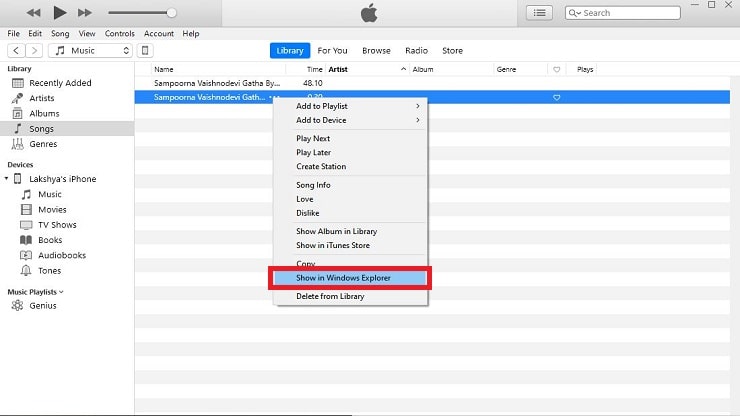
11. After that, you will get redirected to the iTunes folder with the latest generated song with .m4a format. You have to replace that file format with .m4r extension.
12. When you rename the file then it will confirm to change the extension, click yes.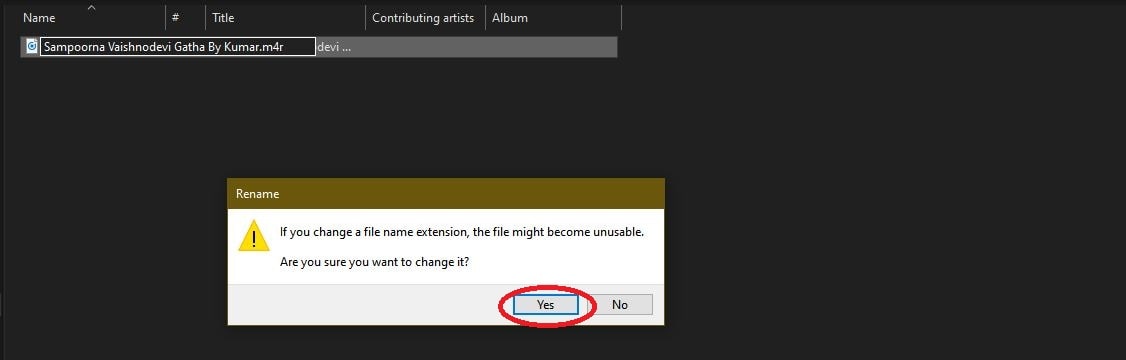
13. Now import ringtone to iTunes. Although there are many ways to introduce the tone, the easiest one is—>File Menu–>Add File to Library.
14. After finishing all these steps restart the iTunes and connect your iPhone. Copy the file from the converted site(Ctrl+C). Then, paste in the tones section.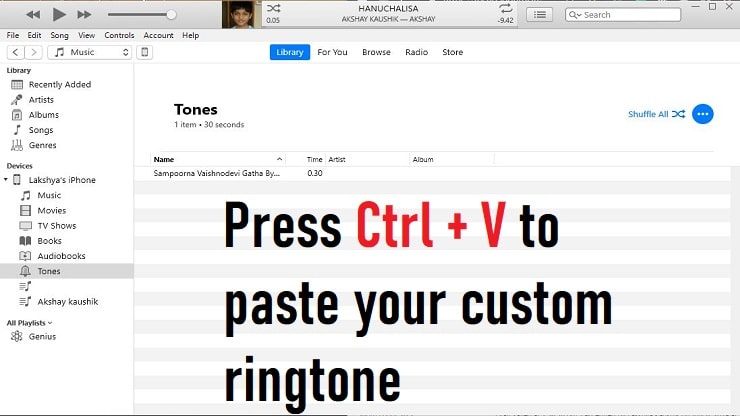
15. Then click on Sync. (Maybe your iPhone is already synced)
16. Enjoy! Now, You can also transfer it to your phone.
iOS 13 Siri Not Working Problem[Solved]
How to Set your favorite song as Ringtone on iPhone?
So you are all set up with your tone. But the story is still not over here. The actual job is to set up iPhone ringtone on the phone itself.
Even if you have the tone, but if you are unable to find it, then it makes no sense. So let’s get started.
- Firstly, Go to Settings.
- Scroll down to select Sounds & Haptics.
- Now you can select your custom ringtone for any alert you want.
- Your iOS will put the custom ringtone at the top. Choose this as your default tone.
Congratulations you had successfully learn how to set a custom ringtone on iPhone!
Now it’s your turn:
Finally, you had completed the guide on setting ringtone on iPhone so its time to take action and leave some comments.
You have to do nothing but attaching a screenshot for the last step while you were converting your custom song as an AAC file. Also, if you want to set a caller tune on your Jio number, then you probably like this Article on Jio Caller Tune.
Share it with all your Apple users who also want to set a custom ringtone on iPhone they also need to watch this.
